Back to contents
UV Editor
To manually edit the texture coordinates, select the triangles and then press UV Editor button on a Toolbar (also available through View->UV Editor... or T key).
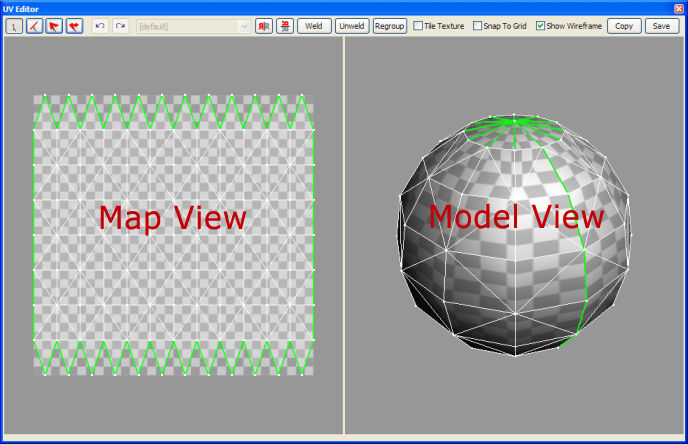
UV Editor window consists of two views and a toolbar.
- Map View;
- Model View;
You can select objects in any view (vertices, edges, triangles, and the elements).
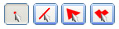
Select mode can be changed with toolbar buttons or 1, 2, 3 and 4 keys.
When one or more objects are selected, the frame is shown around them. You can move, rotate and scale objects with this frame.
To move objects, place the pointer inside the frame and move it by dragging the left mouse button.
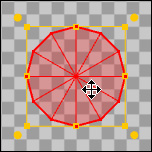
To rotate objects, place the pointer over one of the frame corner circles and rotate objects by dragging the left mouse button.
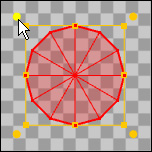
To scale the objects, place the pointer over one of the points of the frame and scale by dragging the left mouse button.
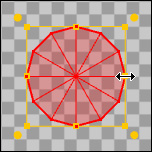
To move a single vertex, place the pointer over the vertex and move it while pressing the left mouse button.
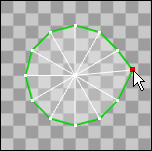
You can also mirror the objects vertically and horizontally with the toolbar buttons or with Ctrl-I and Ctrl-L keys.

When objects are selected, shared objects are marked in blue:
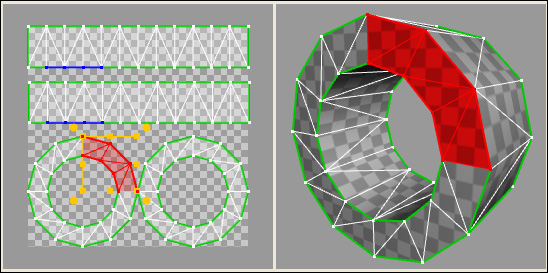
To join two vertices (actually two texture coordinates of same vertex), select them an press Weld or Ctrl-W. If selected texture coordinates correspond to different verices of the model, the function will have no effect. Weld function is useful for creating a continuous unwrap out of the separate elements.
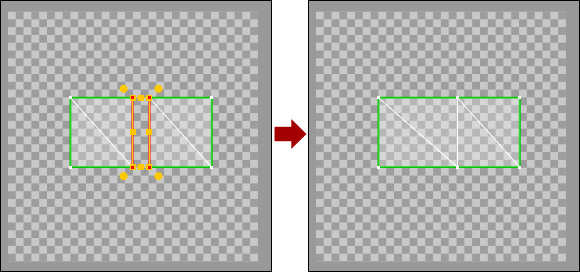
Unweld (Ctrl-U) has the opposite effect: after pressing it each triangle vertex will correspond to a separate vertex in Map View.
Regroup function allows you to isolate objects in a separate element:
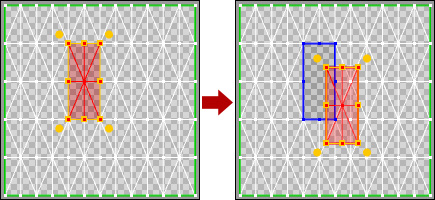
In the drop-down list on the toolbar, you can choose the material for which you will perform editing. This list is active only if you have selected triangles with different materials before opening of the UV Editor.
You can undo the last action and repeat the last canceled action with Undo and Redo toolbar buttons, or with Ctrl-Z and Ctrl-Y
Tile Texture option turns texture tiling in Map View on.
Snap To Grid option turns on snapping to grid.
Show Wireframe option turns on the wireframe overlay in Model View.
Copy and Save buttons allow you to copy or save current texture mapping as image. This can help you to draw the texture from UV map.
Back to contents