Back to contents
Groups
In order to ease the work in the editor, triangles are assigned to separate groups. In fact, each triangle can have its own group, but it is more often when a group is a certain element of the model, built of some number of triangles.
Separate groups can have shared vertices. Each group is assigned to certain material (see. Materials)
You can view the list of model groups on the panel given below. You can open it with Groups button on a Toolbar, through the menu View->Groups or with G key.
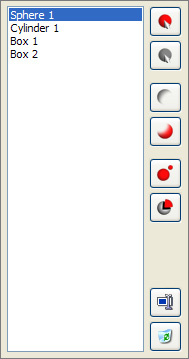
When you choose a group in a list, it is marked in all viewports:
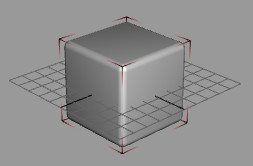
You can choose multiple groups in a list (use Ctrl and Shift keys). Choosed groups can be affected by following functions:
 |
- Select group. |
 |
- Deselect group. |
 |
- Hide group. It could be useful when the model has a complex structure and it's parts are overlapped. You can also hide all groups with View->Hide All or unhide all groups with View->Unhide All. |
 |
- Unhide group. |
 |
- Create a new group out of selected triangles (Edit->Regroup Selected, Ctrl+R). Empty groups are removed automaticaly. |
 |
- Same as previous, but also makes copies of vertices, if they are used by other groups (Edit->Isolate Selected, Ctrl+T). |
 |
- Rename group. |
 |
- Delete group. |
Smoothing Groups
Smoothing groups affect the calculation of triangle normals. If two adjacent triangles are attached to different smoothing groups, the edge between them becomes visible.
Proper use of smoothing groups can significantly improve the visual quality of the model without creating extra vertices or triangles.
All triangles of this sphere are attached to the same moothing group:
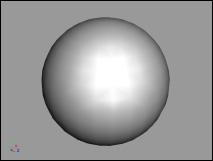
And here you can see the part of triangles attached to separate smoothing group:
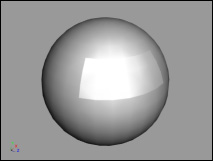
When creating primitives, their triangles are automaticaly attached to smoothing groups. But it's often necessary to do it manually.
There is a panel with a list of smoothing groups, same as for groups:
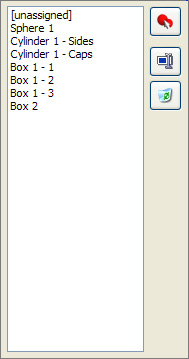
You can open it with Smoothing Groups button on a Toolbar, through the menu View->Smoothing Groups or with S key.
Triangles which are not tied to any smoothing group represented with [unassigned] string.
 |
- Select all triangles, linked to a chosen smoothing group. |
 |
- Rename smoothing group. |
 |
- Delete smoothing group. |
There's also a group of Toolbar buttons for handling smoothing groups:
 |
- New Smoothing Group - assign selected triangles to new smoothing group. Empty smoothing groups are removed automaticaly. |
 |
- Remove Smoothing - Remove smoothing from selected triangles. |
 |
- Auto Smooth - Opens a dialog box of automatic smoothing. Choose maximum angle at which edges between triangles will be visible, and selected triangles will be assigned to appropriate smoothing groups. |
Here are examples of Auto Smooth function work at different maximum angles:

Back to contents